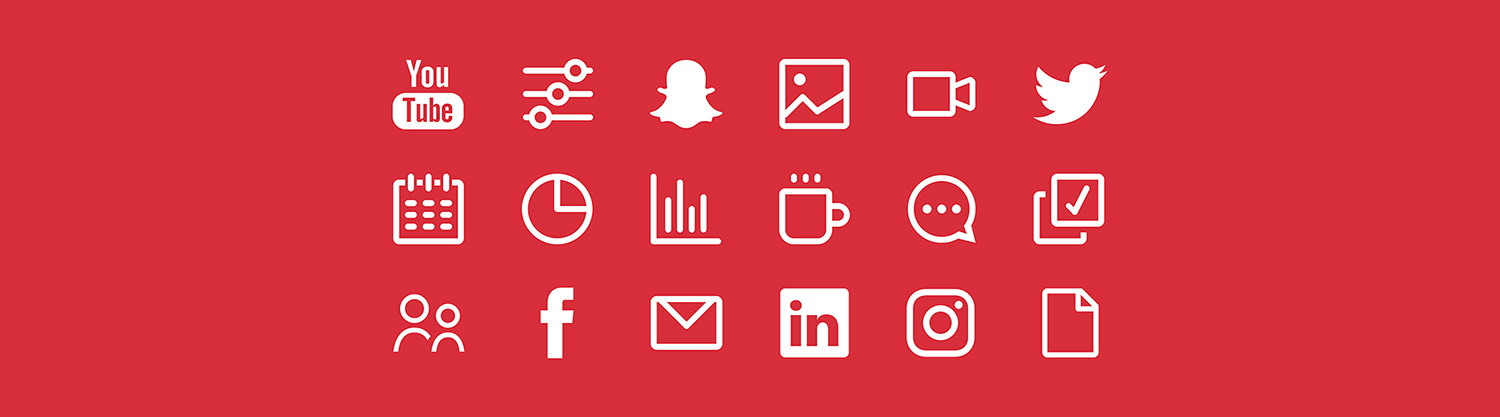9 things to remember when asking for web updates
Author: Lynn McLellan
Posted on Dec 2, 2020
Category: Web and Social Media
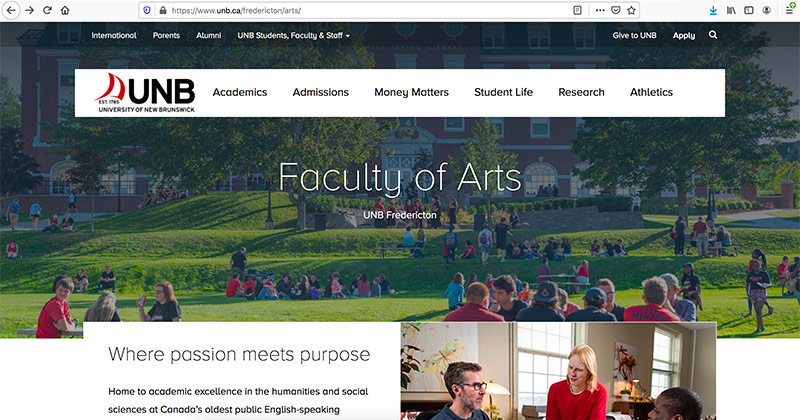
Updating your UNB website is as simple as emailing digital@unb.ca. But sometimes we can end up exchanging more emails than necessary.
Here are nine tips to make the process more efficient for all involved:
1. Include a descriptive subject line
To distinguish your web request from others, we ask that you include the name of your faculty or unit in the subject line. For example, use “Faculty of Business website” rather than “Website.”
2. Include a link to the page(s)
Including links to a particular page saves us time looking for it and is an easy way to make sure we’re literally on the same page.
Just remember not to use any punctuation at the end of the link. For example, it should be https://unb.ca not https://unb.ca. The second one results in a broken link.
3. Avoid cc’ing us
When you cc digital@unb.ca in a group email, every subsequent reply creates a new ticket. If you want to include other people on the ticket, put digital@unb.ca in the “To” field and cc the other recipients.
4. Highlight changes in a document
Reformatting a long document like a faculty profile that includes links and italics takes a long time and often the differences from one version to the next are slight.
If you can, use track changes or highlight the revisions to help expedite the process.
5. Attach a document when formatting changes
Our Footprints system strips formatting from emails, so we can’t see things like bold, italics or highlighted text.
If your update includes special formatting like italicized book titles, consider attaching a document instead.
6. Attach photos separately
Word documents and photos have a rocky relationship. Photo quality is greatly reduced when you embed them in a document.
Attach your photos separately or, if there are too many to email, provide us with a link where we can download them (such as OneDrive, Dropbox, etc.).
7. Send PDFs to replace PDFs
Saving a Word document as a PDF can sometimes result in margins being adjusted or links disappearing. If your file is meant to appear on your website as a PDF, we ask that you provide it in this form.
8. Give access to SharePoint links
If your request includes a SharePoint link, make sure our team is given access to the file or folder. You can adjust this under Settings > Site Permissions > Sharing Settings.
9. Refresh your page to view updates
Sometimes when we visit the same page frequently, it can get stuck in our cache. If you’re unable to see a recent update made to your website, you’ll often need to refresh the page or view it in a different browser.
Learn more
We understand there’s a lot to learn when it comes to web design and updates, and we really appreciate all of your efforts. If ever you need help updating your site, don’t hesitate to reach out to us at digital@unb.ca. We’re here to help!